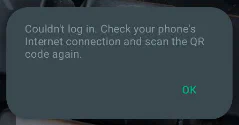WAHA + Ngrok - Running WAHA on local network
June 11, 2024 in Tips by devlikeapro2 minutes

WAHA + Ngrok
If you see the below error, you can use the Geonode proxies to solve this issue.
Could not log in. Check your phone’s internet connection and try again.
Unfortunately, that issue is caused by the WhatsApp server blocking your IP address - likely you’re using Cloud or VPS. The Geonode proxy is a solution that allows you to bypass this block and continue using WAHA.
The issue has nothing to do with WAHA itself, but with the WhatsApp server blocking your IP address.
You can bypass the block and continue using WAHA in Cloud or VPS by hosting it on your local network and using Ngrok to expose it to the internet.
💡 Alternative is to use Geonode proxy with WAHA to bypass the block.
Step 1: Run WAHA on local network
Run WAHA on local network (like dedicated home server, spare laptop):
docker run -d --name waha -v `pwd`/.sessions:/app/.sessions -p 3000:3000 devlikeapro/waha-plus
# Or WAHA Core
# docker run -p 3000:3000 devlikeapro/wahaStart and scan the QR code to connect to WhatsApp.
Step 2: Expose WAHA with Ngrok
Download and install Ngrok.
You can test it with a free account, but you’ll need a paid account to use a static name.
Run Ngrok and expose the WAHA port:
ngrok http 3000Now you can see the Ngrok URL that you can use to access WAHA from the internet.
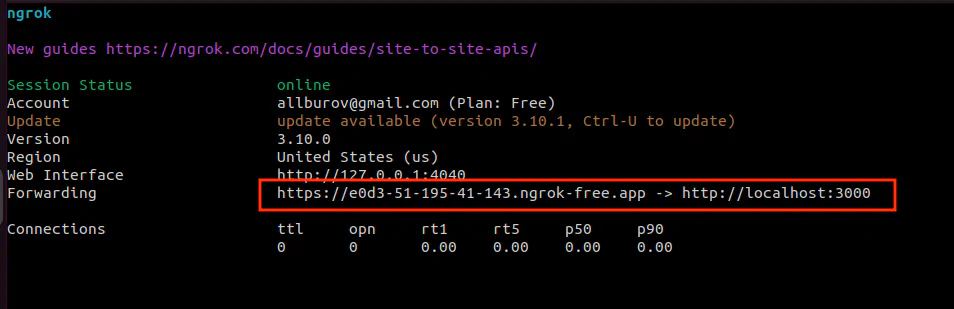
Step 3: Use Ngrok URL in your app
Now you can use the Ngrok URL in your app to connect to WAHA!
Alternative
If you don’t want to run WAHA on your local network, you can use Geonode proxy to bypass the block.