🔍 Observability
Logging
Options you can use to control how WAHA outputs logs:
WAHA_LOG_FORMAT- supports formats:WAHA_LOG_FORMAT=PRETTY- good for local development, default formatWAHA_LOG_FORMAT=JSON- can be useful if you’re using a central logging management system
WAHA_LOG_LEVEL- how much information to logerror | warn | info | debug | trace.- 👉 Do not set
debugandtracein production, as these levels generate excessive log output.
- 👉 Do not set
WAHA_HTTP_LOG_LEVEL=info- controls the level ofrequest completedlog (HTTP access). You can set it toerror | warn | info | debug | trace.DEBUG=1- you can set this environment variable as a shortcut forWAHA_LOG_LEVEL=debug,DEBUG=1overrides theWAHA_LOG_LEVELtodebugif both defined.
Session logging
You can enable debug mode for a session by setting the config.debug field to true when
Starting a session
This can be useful for debugging purposes when you’re experiencing issues.
{
"name": "default",
"config": {
"debug": true
}
}Ping
Returns a simple response to check if the service is running.
GET /ping{
"message": "pong"
}Get server version
Returns the version of the installed docker image.
GET /api/server/version{
"version": "2024.2.3",
"engine": "NOWEB",
"tier": "PLUS",
"browser": "/usr/bin/google-chrome-stable"
}Get server environment variables
Returns the environment variables of the server.
This endpoint returns only WAHA-related variables:
GET /api/server/environment?all=false{
"DEBUG": "1",
"WAHA_HTTP_LOG_LEVEL": "debug",
"WAHA_LOG_FORMAT": "PRETTY",
...
}To return all environment variables:
GET /api/server/environment?all=true{
"DEBUG": "1",
"WAHA_HTTP_LOG_LEVEL": "debug",
"WAHA_LOG_FORMAT": "PRETTY",
"PATH": "/home/...",
...
}Get server status
Returns the server status, start timestamp, and uptime.
GET /api/server/status{
"startTimestamp": 1723788847247,
"uptime": 3600000
}Restart (stop) server
You can stop the server by calling:
POST /api/server/stop{
// By default, it gracefully stops all sessions and connections,
// but you can force it to stop immediately
"force": false
}👉 If you’re using Docker and followed the 🔧 Install & Update guide, Docker will automatically restart the server, so you can use this endpoint to reboot the service.
Health Check
Health check is available in WAHA Plus only.
The health check endpoint is used to determine the health of the service.
GET /healthIt returns a 200 OK status code if the service is healthy.
The response format:
{
"status": "ok",
"info": {
"metric1": {
"field": "value"
},
"metric2": {
"field": "value"
}
},
"error": {},
"details": {}
}Where:
status:'error' | 'ok' | 'shutting_down'- If any health indicator failed the status will be'error'. If the app is shutting down but still accepting HTTP requests, the health check will have the'shutting_down'status.info: Object containing information of each health indicator which is of status'up', or in other words “healthy”.error: Object containing information of each health indicator which is of status'down', or in other words " unhealthy".details: Object containing detailed information of each health indicator.
Health Check Indicators
The health check monitors the following components:
- Media files storage space -
mediaFiles.space - Sessions files storage space -
sessionsFiles.space - MongoDB connection -
mongodb
Configuration
The following environment variables can be used to configure the health check:
WHATSAPP_HEALTH_MEDIA_FILES_THRESHOLD_MB- the threshold in MB for the media files storage. The default value is100.WHATSAPP_HEALTH_SESSIONS_FILES_THRESHOLD_MB- the threshold in MB for the sessions files storage. The default value is100.WHATSAPP_HEALTH_MONGODB_TIMEOUT- the timeout in milliseconds for the MongoDB health check. The default value is5000.
Examples
Healthy response when you use Local Storage for session authentication:
200 OK
{
"status": "ok",
"info": {
"mediaFiles.space": {
"status": "up",
"path": "/tmp/whatsapp-files",
"diskPath": "/",
"free": 132979355648,
"threshold": 104857600
},
"sessionsFiles.space": {
"status": "up",
"path": "/app/.sessions",
"diskPath": "/",
"free": 132979355648,
"threshold": 104857600
}
},
"error": {},
"details": {
"mediaFiles.space": {
"status": "up",
"path": "/tmp/whatsapp-files",
"diskPath": "/",
"free": 132979355648,
"threshold": 104857600
},
"sessionsFiles.space": {
"status": "up",
"path": "/app/.sessions",
"diskPath": "/",
"free": 132979355648,
"threshold": 104857600
}
}
}Healthy response when you use MongoDB Storage for session authentication:
200 OK
{
"status": "ok",
"info": {
"mediaFiles.space": {
"status": "up",
"path": "/tmp/whatsapp-files",
"diskPath": "/",
"free": 132977496064,
"threshold": 104857600
},
"mongodb": {
"status": "up",
"message": "Up and running"
}
},
"error": {},
"details": {
"mediaFiles.space": {
"status": "up",
"path": "/tmp/whatsapp-files",
"diskPath": "/",
"free": 132977496064,
"threshold": 104857600
},
"mongodb": {
"status": "up",
"message": "Up and running"
}
}
}Unhealthy response example
503 Service Unavailable
{
"status": "error",
"info": {
"mediaFiles.space": {
"status": "up",
"path": "/tmp/whatsapp-files",
"diskPath": "/",
"free": 132976623616,
"threshold": 104857600
}
},
"error": {
"mongodb": {
"status": "down",
"error": "Timeout"
}
},
"details": {
"mediaFiles.space": {
"status": "up",
"path": "/tmp/whatsapp-files",
"diskPath": "/",
"free": 132976623616,
"threshold": 104857600
},
"mongodb": {
"status": "down",
"error": "Timeout"
}
}
}Troubleshooting
There’s few internal tools to help us (as developers) understand what it’s going on under the hood. The below section you can use if you have any problem, and we asked to collect additional information.
Enable Debug Mode
By default, debug mode is off.
Enable it by adding WAHA_DEBUG_MODE environment variable:
WAHA_DEBUG_MODE=TrueALL - node heapsnapshot
Works with all engines: WEBJS, GOWS, NOWEB
- Add
WAHA_DEBUG_MODE=Trueenv variable - Restart container
- Execute request (only when the issue’s happening to collect the most recent information)
GET /api/server/debug/heapsnapshot- Send the file to the developers or open
about://inspectin Chrome to analyze the heap
You can execute request in 📚 Swagger, then click on Download File:
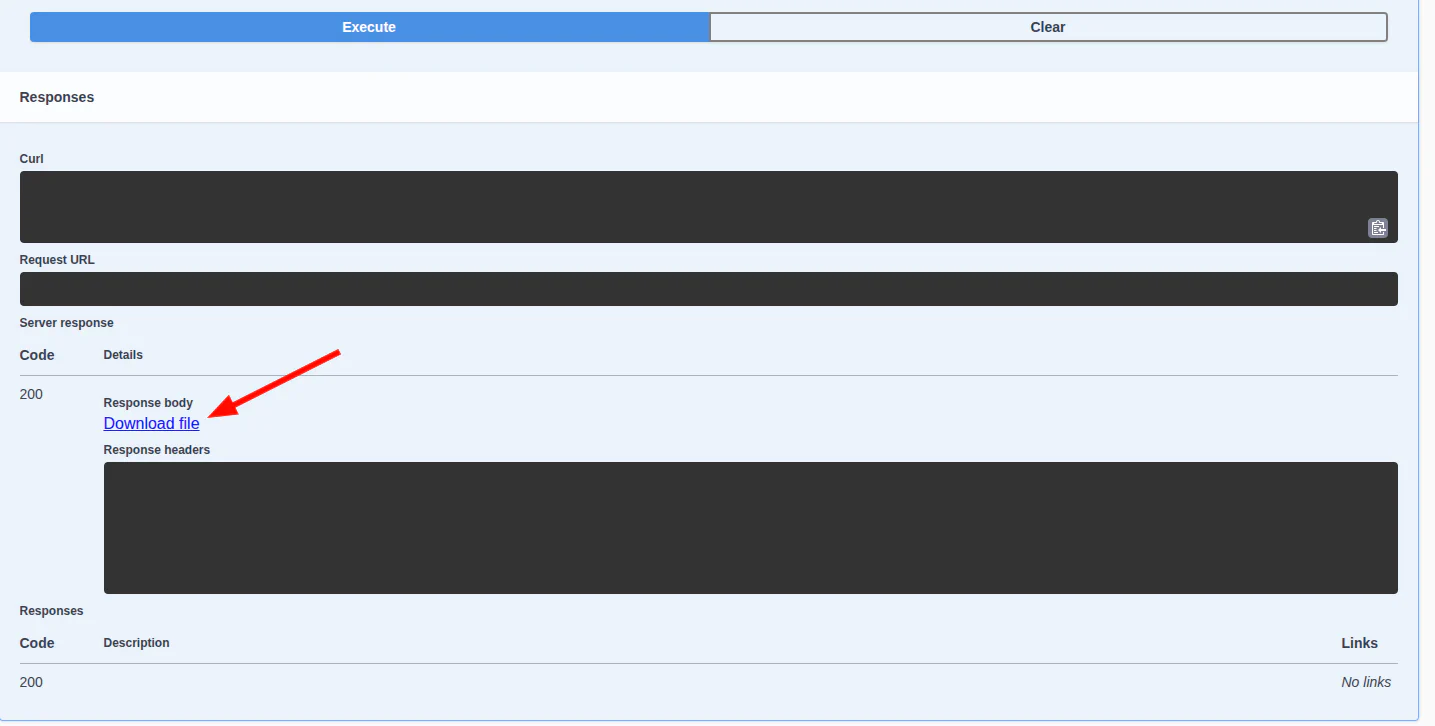
ALL - node cpu profiling
Works with all engines: WEBJS, GOWS, NOWEB
- Add
WAHA_DEBUG_MODE=Trueenv variable - Restart container
- Execute request (only when the issue’s happening to collect the most recent information)
GET /api/server/debug/cpu?seconds=30- Send the file to the developers or open
about://inspectin Chrome to analyze the profile
WEBJS - Get Browser Trace
Works only with WEBJS engine
- Add
WAHA_DEBUG_MODE=Trueenv variable - Restart container
- Execute request (only when the issue’s happening to collect the most recent information)
GET /api/server/debug/browser/trace/{SESSION}?seconds=30&categories=%2AGet browser’s trace (uses puppeteer) which you can open in Chrome Dev Tool (chrome://tracing) or https://trace.cafe/.
Query Parameters:
seconds- how many seconds to tracecategories- categories to trace
- 👉 Only one trace can be active at a time per browser.
- ⌛ It takes
SECONDSseconds to generate the trace file, please be patient 🐢
You can execute request in 📚 Swagger, then click on Download File:
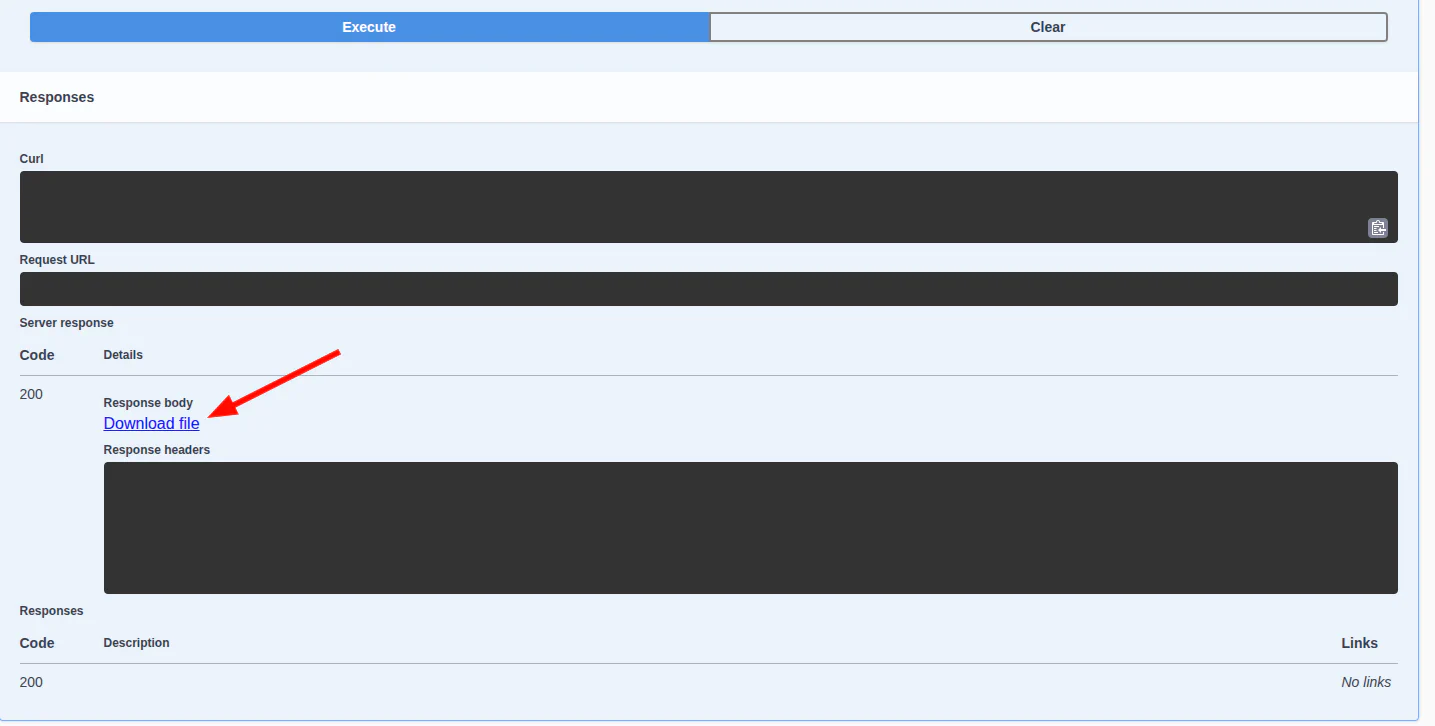
GOWS - pprof
Works only with GOWS engine
- Add
WAHA_DEBUG_MODE=Trueenv variable - Expose
6060port from the docker (see yaml below)
services:
waha:
image: devlikeapro/waha-plus
ports:
- "127.0.0.1:6060:6060"- Restart container
- Use
curlto collect heap when issue is happening
curl -s http://localhost:6060/debug/pprof/heap > heap.pb.gz- Send
heap.pb.gzto developers or analyze it using
go tool pprof -http=:8081 ./heap.pb.gz- OR you can connect and debug it online using built-in http server:
go tool pprof -http=:8081 http://localhost:6060/debug/pprof/heap