📥 Receive messages
We assume that you’ve already run the Docker container and authenticated the session with a QR code.
If you haven’t yet - please follow the steps from ⚡ Quick Start.
You can use 🔄 Events via Webhooks or Websockets to receive messages from WhatsApp to your application.
Start a new session with configured message event in webhooks - call POST /api/sessions/ with the payload:
{
"name": "default",
"config": {
"webhooks": [
{
"url": "https://webhook.site/11111111-1111-1111-1111-11111111",
"events": [
"message"
]
}
]
}
}After that, WAHA sends events (see below) about new messages to an endpoint you provided.
Observe Events
To observe events and payload you can:
- Open 📊 Dashboard / Event Monitor and see the events in real-time
- Open https://webhook.site, paste UUID from it to
urlfield in webhook for a session
Features
Here’s the list of features that are available by 🏭 Engines:
📤 Messages - Events
| Events | WEBJS | NOWEB | GOWS |
|---|---|---|---|
message | ✔️ | ✔️ | ✔️ |
message.reaction | ✔️ | ✔️ | ✔️ |
message.any | ✔️ | ✔️ | ✔️ |
message.ack | ✔️ | ✔️ | ✔️ |
message.waiting | ✔️ | ||
message.edited | ✔️ | ✔️ | ✔️ |
message.revoked | ✔️ | ✔️ | ✔️ |
Fields
chatId, from, to, participant
You may notice various identifiers in the from, to, and participant fields. Here’s what they mean:
123123123@c.us- user accounts - international phone number without + at the start and add@c.usat the end. For phone number12132132131thechatIdis12132132131@c.us123123123@s.whatsapp.netcan also appear in internal_datafield for GOWS, NOWEB. Convert it to@c.usto work with that properly. Kindly don’t use it inchatIdwhen sending messages123123123@lid- is a hidden user ID, each user has a regular ID along with a hidden one. WhatsApp added that type of ID along with community functionality.12312312123133@g.us- for 👥 Groups12312312123133@newsletter- for 📢 Channelsstatus@broadcast- for 🟢 Status
replyTo
If you get a message as a reply to another message, you’ll see replyTo field with the message ID that was replied to.
{
"event": "message",
"session": "default",
"payload": {
"id": "true_11111111111@c.us_AAAAAAAAAAAAAAAAAAAAAAAAAAAAAAAA",
"timestamp": 1667561485,
"from": "11111111111@c.us",
"body": "Yes!",
"replyTo": "false_22222222@c.us_AAAAAAAAAAAAAAAAAAA"
}
}Events
Read more about 🔄 Events.
Here’s examples of message-related events:
message
Incoming message (text/audio/files)
{
"event": "message",
"session": "default",
"payload": {
"id": "true_11111111111@c.us_AAAAAAAAAAAAAAAAAAAAAAAAAAAAAAAA",
"timestamp": 1667561485,
"from": "11111111111@c.us",
"fromMe": true,
"to": "11111111111@c.us",
"body": "Hi there!",
"hasMedia": false,
"ack": 1,
"vCards": [],
"_data": {
...
}
}
}Fields:
hasMedia: true | false- indicates if the message has media attachedmedia.url: http://localhost:8000/...- the URL to download the media_data- internal engine data, can be different for each engine
It’s possible to have hasMedia: true, but media: null - this means that WAHA didn’t download media due to configuration.
message.any
Fired on all message creations, including your own. The payload is the same as for message event.
{
"event": "message.any",
"session": "default",
"payload": {}
}message.reaction
This event is triggered when a message is reacted to by a user (or when you react to a message).
payload.reaction.text- emoji that was used to react to the message. It’ll be an empty string if the reaction was removed.payload.reaction.messageId- id of the message that was reacted to.
{
"event": "message.reaction",
"session": "default",
"me": {
"id": "79222222222@c.us",
"pushName": "WAHA"
},
"payload": {
"id": "false_79111111@c.us_11111111111111111111111111111111",
"from": "79111111@c.us",
"fromMe": false,
"participant": "79111111@c.us",
"to": "79111111@c.us",
"timestamp": 1710481111.853,
"reaction": {
"text": "🙏",
"messageId": "true_79111111@c.us_11111111111111111111111111111111"
}
},
"engine": "WEBJS",
"environment": {
"version": "2024.3.3",
"engine": "WEBJS",
"tier": "PLUS",
"browser": "/usr/bin/google-chrome-stable"
}
}message.ack
This event is triggered when the server or recipient gets the message, reads it, or plays it.
{
"event": "message.ack",
"session": "default",
"payload": {}
}message.waiting
Happens when you see Waiting for this message. This may take a while. on your phone.
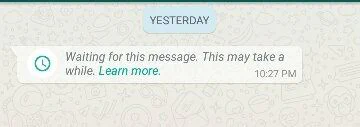
{
"event": "message.waiting",
"session": "default",
"engine": "WEBJS",
"payload": {
"id": "true_11111111111@c.us_AAAAAAAAAAAAAAAAAAAAAAAAAAAAAAAA",
"timestamp": 1667561485,
"from": "11111111111@c.us",
"fromMe": true,
"to": "11111111111@c.us",
...
"_data": {
...
}
}
}message.revoked
Read more about 🔄 Events.
{
"event": "message.revoked",
"session": "default",
"payload": {
"before": {
"id": "some-id-here",
"timestamp": "some-timestamp-here",
"body": "Hi there!"
},
"after": {
"id": "some-id-here",
"timestamp": "some-timestamp-here",
"body": ""
}
}
}Media Files
When people send you media - images, voice messages, and documents - WAHA saves them in the file storage.
In your application, you must download these files and use them as needed. You can find the URL in the media.url field.
For example, you can get the webhook like this with media value (we’ve skipped other fields):
{
"event": "message",
"session": "default",
"payload": {
"id": "true_11111111111@c.us_AAAAAAAAAAAAAAAAAAAAAAAAAAAAAAAA",
"timestamp": 1667561485,
"body": "Check this out (caption for the media)!",
"from": "11111111111@c.us",
"hasMedia": true,
"media": {
"url": "http://localhost:3000/api/files/true_11111111111@c.us_AAAAAAAAAAAAAAAAAAAAAAAAAAAAAAAA.jpg",
"mimetype": "image/jpeg",
"filename": null,
"error": null // if there was an error during file download
}
}
}Fields:
hasMedia: true | false- indicates if the message has media attachedmedia.url: http://localhost:8000/...- the URL to download the media
Note: If you see hasMedia: true but no media.url, this indicates that WAHA detected media but didn’t download it due to your configuration settings.
Then you can use the link to download the file http://localhost:3000/api/files/true_11111111111@c.us_AAAAAAAAAAAAAAAAAAAAAAAAAAAAAAAA.jpg.
For documents (file attachments) there’s also filename field with the original file name.
{
"event": "message",
"session": "default",
"payload": {
"id": "true_11111111111@c.us_AAAAAAAAAAAAAAAAAAAAAAAAAAAAAAAA",
"timestamp": 1667561485,
"from": "11111111111@c.us",
"media": {
"url": "http://localhost:3000/api/files/true_11111111111@c.us_AAAAAAAAAAAAAAAAAAAAAAAAAAAAAAAA.pdf",
"filename": "some-file.pdf",
"mimetype": "application/pdf",
"error": null // if there was an error during file download
}
}
}To configure the media.url you can use environment variables:
WAHA_BASE_URL=https://waha.example.com(only affectsmedia.url)
Or define
WHATSAPP_API_SCHEMA=https,WHATSAPP_API_HOSTNAME=waha.example.comWHATSAPP_API_PORT=3000
By default, WAHA download all files that the account receive. If you want to limit files lifetime, specify file types for download or change directory for files - read more about ⚙️ Configuration.
API
See the list of engines that support the feature ->.
Get messages
To read messages from the history, use the API:
GET /api/messagesWe recommend using 🔄 Events via Webhooks or Websockets instead of constantly calling it to prevent performance issues.
Accept the same parameters as 💬 Chats - Get messages from chat endpoint:
curl -X 'GET' \
'http://localhost:3000/api/messages?chatId=11111111111%40c.us&limit=1000&session=default' \
-H 'accept: application/json'Get message by id
You also can get message by id using 💬 Chats - Get message by id from chat endpoint.
GET /api/{session}/chats/{chatId}/messages/{messageId}?downloadMedia=trueWe recommend using 🔄 Events via Webhooks or Websockets instead to prevent performance issues.
However, for single message requests, you can retrieve the message by its ID to obtain the latest ack, for example.
Examples
Here are a few examples of how to receive messages in different languages:
Do you use another language?
Please create a short guide how to handle webhook and send message after you finish your setup! You can create a pull request with your favorite language in the GitHub, in examples folder ->.