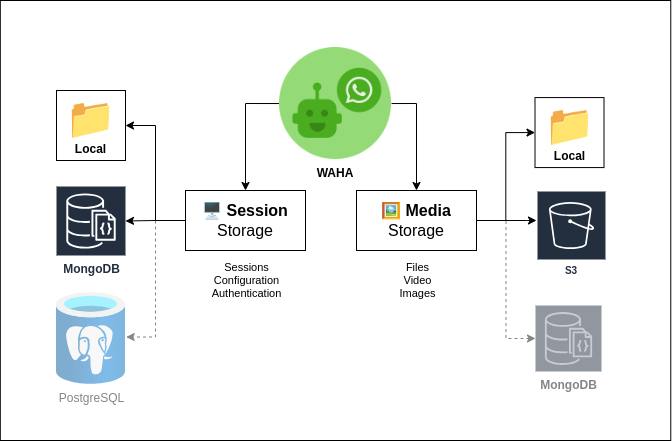🗄️ Storages
WAHA uses several Storage types. Below you can find a list of these storage options and how to configure them.
- 🖥️ Session Storage - store the session data (such as authentication information, configuration, and other data that is required to keep the session alive and connected to WhatsApp)
- 🖼️ Media Storage - store the media files (such as images, videos, and other files that are received from the WhatsApp instance)
| Storage | WEBJS | NOWEB | GOWS |
|---|---|---|---|
| Local - 🖥️ Session | ✔️ | ✔️ | ✔️ |
| Local - 🖼️ Media | ✔️ | ✔️ | ✔️ |
| PostgresSQL - 🖥️ Session | ➕ | ➕ | ➕ |
| PostgresSQL - 🖼️ Media | ➕ | ➕ | ➕ |
| S3 - 🖼️ Media | ➕ | ➕ | ➕ |
| ➕ | ➕ | ❌ |
- PostgreSQL, S3 and MongoDB storages are available in ➕ WAHA Plus
- MongoDB is deprecated and no new features will be added to it.
- Any S3 Compatible storage can be used, such as AWS S3, MinIO, DigitalOcean Spaces, etc. For in-house solutions, you can use MinIO.
You can find complete docker-compose.yaml with all storages and other configurations and use it as the starting point for your project.
Sessions Storage
🖥️ Session Storage is used to store session data, such as authentication information, configuration, and other data that is required to keep the session alive and connected to WhatsApp.
If you want to save your session and avoid scanning the QR code every time you launch WAHA, you MUST connect the session storage to the container.
For the session storage, you can use the following options:
- Local - the default option, stores the session data in the local storage using files.
- PostgreSQL - stores the session data in the PostgreSQL database.
- MongoDB - stores the session data in the MongoDB database.
You can find complete docker-compose.yaml with all storages and other configurations and use it as the starting point for your project.
Sessions - Local
By default, the WAHA uses the local storage (files) to store the session data.
It’s a well-tested solution even for production with multiple sessions
Quick Start
To use local storage with session persistence, you need to mount a volume to the /app/.sessions directory. Here are the common ways to do this:
- Using Docker Run (recommended for development):
docker run -v `pwd`/.sessions:/app/.sessions -p 3000:3000 devlikeapro/waha-plus- Using Docker Compose (recommended for production):
services:
waha:
image: devlikeapro/waha-plus
volumes:
- ./.sessions:/app/.sessions
ports:
- "127.0.0.1:3000:3000"- Using Custom Directory (if you need a specific location):
docker run -v /custom/path/to/sessions:/app/.sessions -p 3000:3000 devlikeapro/waha-plusConfiguration Options
WAHA_LOCAL_STORE_BASE_DIR=/app/.sessions- Override the base directory for local storage- Useful for handling Azure “dot” restrictions #597
- Default:
/app/.sessions
Directory Structure
The session data is organized in the following structure:
sessions/
├── webjs/ # Engine-specific directory
│ ├── default/ # Session directory
│ │ └── ... # Session files
│ └── another-session/ # Another session
│ └── ... # Session files
│
└── noweb/ # Another engine
└── default/
└── ...Health Check
➕ WAHA Plus provides health check endpoints.
Sessions - PostgreSQL
If you want to use the PostgreSQL to store the session data, you need to set WHATSAPP_SESSIONS_POSTGRESQL_URL environment variable
Using Docker Run
docker run \
-e WHATSAPP_SESSIONS_POSTGRESQL_URL=postgres://postgres:postgres@localhost:5432/postgres?sslmode=disable \
-p 3000:3000 \
devlikeapro/waha-plusUsing Docker Compose
services:
waha:
image: devlikeapro/waha-plus
ports:
- "127.0.0.1:3000:3000"
environment:
- WHATSAPP_SESSIONS_POSTGRESQL_URL=postgres://postgres:postgres@postgres:5432/postgres?sslmode=disable
depends_on:
- postgres
postgres:
image: postgres:17
environment:
- POSTGRES_USER=postgres
- POSTGRES_PASSWORD=postgres
- POSTGRES_DB=postgres
volumes:
- postgres_data:/var/lib/postgresql/data
command:
- postgres
- "-c"
- "max_connections=3000"
volumes:
postgres_data:❓ I want to run >100 sessions on PostgreSQL | pg sorry, too many clients already
If you see the error:
pg sorry, too many clients already
Make sure to increase the max_connections in the postgresql.conf file or start it with the flag:
postgres -c max_connections=3000WAHA uses Multiple Databases schema
👉 Read how WAHA uses databases in the Database Schema section.
Sessions - MongoDB
Deprecated
MongoDB storage is deprecated and no new features will be added to it.
👉 Use PostgresSQL instead for new installations.
If you want to use the MongoDB to store the session data, you need to:
- Start the MongoDB server (using docker or any other way). You can either start your own MongoDB server or use the one of cloud providers, like MongoDB Atlas.
- Set
WHATSAPP_SESSIONS_MONGO_URL=mongodb://user:password@host:port/environment variable to connect to the MongoDB server.
We recommend using your own MongoDB server as close as possible to the WAHA server for the best performance and security reasons.
WAHA uses Multiple Databases schema
👉 Read how WAHA uses databases in the Database Schema section.
First, you need to start MongoDB server:
docker run -d -p 27017:27017 --name mongodb -v mongo-data:/data/db mongoThen, you need to run the WAHA with the WHATSAPP_SESSIONS_MONGO_URL environment variable (please note using --network host option as well)
docker run -e WHATSAPP_SESSIONS_MONGO_URL=mongodb://localhost:27017/ --network host devlikeapro/waha-plusThat’s all you need to do to use MongoDB storage. All session authentication data will be automatically stored in the MongoDB database.
For managing and troubleshooting MongoDB, we recommend using MongoDB Compass.
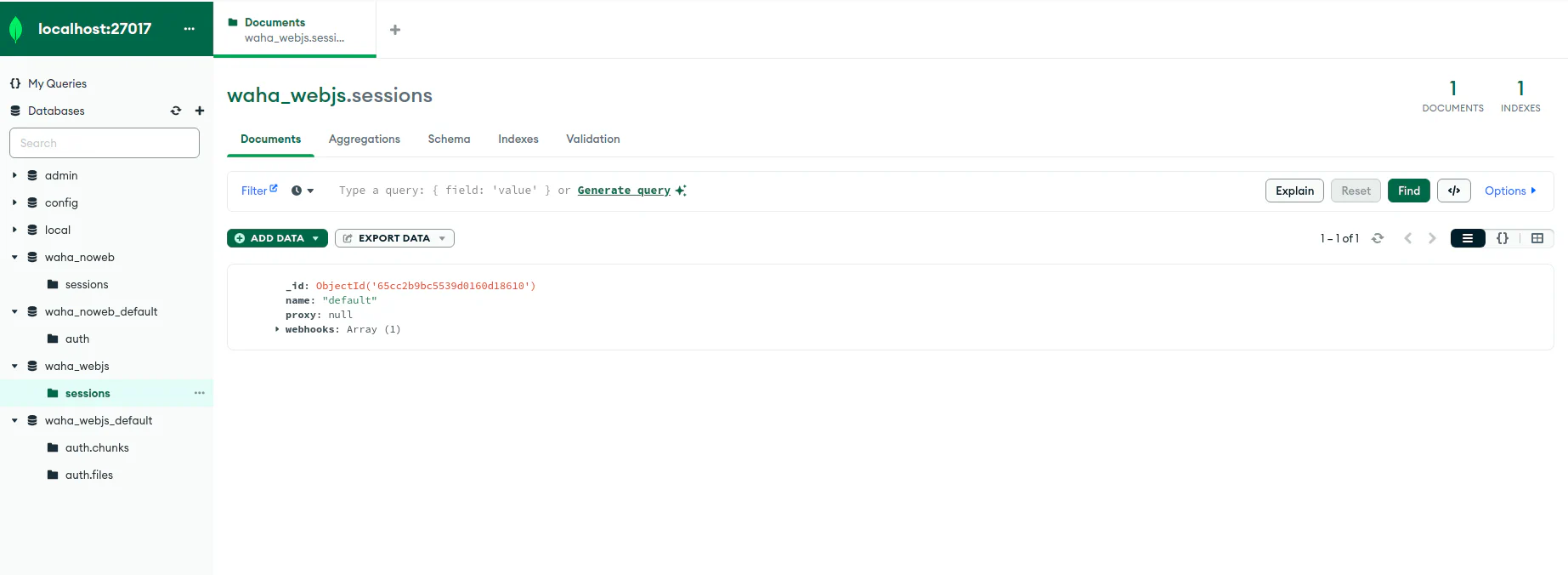
Health Check
➕ WAHA Plus provides health check endpoints.
Media Storage
When your WhatsApp instance receives media files, it stores them in the 🖼️ Media Storage.
You can use the following options to store the media files:
- Local - stores the media files in the local storage using files.
- PostgreSQL - stores the media files in the PostgreSQL database.
- S3 - stores the media files in the S3 storage.
Media - Local
By default, WAHA stores media files in local storage with a 180-second lifetime.
To persist media files:
docker run -v /path/to/on/host/.media:/app/.media \
-e WHATSAPP_FILES_FOLDER=/app/.media \
-e WHATSAPP_FILES_LIFETIME=0 \
-p 3000:3000 \
devlikeapro/waha-plusservices:
waha:
image: devlikeapro/waha-plus
volumes:
- ./.media:/app/.media
environment:
- WHATSAPP_FILES_FOLDER=/app/.media
- WHATSAPP_FILES_LIFETIME=0
ports:
- "127.0.0.1:3000:3000"Media - PostgreSQL
You can store media files in PostgreSQL.
It’ll create additional media table in each database for session.
WAHA uses Multiple Databases schema
👉 Read how WAHA uses databases in the Database Schema section.
docker run \
-e WAHA_MEDIA_STORAGE=POSTGRESQL \
-e WAHA_MEDIA_POSTGRESQL_URL=postgres://postgres:postgres@localhost:5432/postgres?sslmode=disable \
-p 3000:3000 \
devlikeapro/waha-plusservices:
waha:
image: devlikeapro/waha-plus
environment:
- WAHA_MEDIA_STORAGE=POSTGRESQL
- WAHA_MEDIA_POSTGRESQL_URL=postgres://postgres:postgres@postgres:5432/postgres?sslmode=disable
ports:
- "127.0.0.1:3000:3000"
depends_on:
- postgres
postgres:
image: postgres:17
environment:
- POSTGRES_USER=postgres
- POSTGRES_PASSWORD=postgres
- POSTGRES_DB=postgres
volumes:
- postgres_data:/var/lib/postgresql/data
volumes:
postgres_data:Media - S3
To store media files in S3-compatible storage:
docker run \
-e WAHA_MEDIA_STORAGE=S3 \
-e WAHA_S3_REGION=eu-west-1 \
-e WAHA_S3_BUCKET=waha \
-e WAHA_S3_ACCESS_KEY_ID=minioadmin \
-e WAHA_S3_SECRET_ACCESS_KEY=minioadmin \
-e WAHA_S3_ENDPOINT=http://127.0.0.1:9000 \
-e WAHA_S3_FORCE_PATH_STYLE=True \
-e WAHA_S3_PROXY_FILES=False \
-p 3000:3000 \
devlikeapro/waha-plusservices:
waha:
image: devlikeapro/waha-plus
environment:
- WAHA_MEDIA_STORAGE=S3
- WAHA_S3_REGION=eu-west-1
- WAHA_S3_BUCKET=waha
- WAHA_S3_ACCESS_KEY_ID=minioadmin
- WAHA_S3_SECRET_ACCESS_KEY=minioadmin
- WAHA_S3_ENDPOINT=http://minio:9000
- WAHA_S3_FORCE_PATH_STYLE=True
- WAHA_S3_PROXY_FILES=False
ports:
- "127.0.0.1:3000:3000"
depends_on:
- minio
minio:
image: minio/minio
environment:
- MINIO_ROOT_USER=minioadmin
- MINIO_ROOT_PASSWORD=minioadmin
command: server /data --console-address ":9001"
volumes:
- minio_data:/data
ports:
- "9000:9000"
- "9001:9001"
volumes:
minio_data:S3 metadata for each file:
X-Amz-Meta-Waha-Session=default- session nameX-Amz-Meta-Waha-Message-Id=true_111...- message IDX-Amz-Meta-Waha-Media-File-Name=media.jpg- media file name
FAQ
Database Schema
When using PostgreSQL or MongoDB storage, WAHA creates multiple databases using the credentials provided in the connection URL:
waha_{engine}- A single database with- session configuration
- common parameters that persist until you remove a session
waha_{engine}_{sessionname}- A separate database for each session that contains:- Credentials
- Messages
- Contacts
- Other session-specific data
Database Schemas
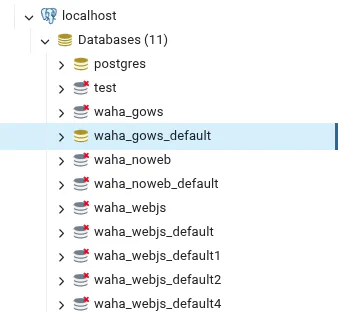
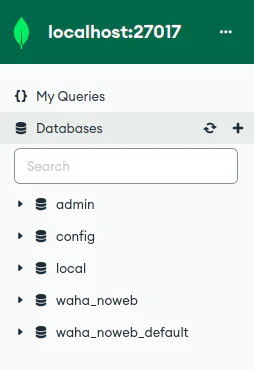
This approach provides several benefits:
- Easy monitoring of storage usage per session
- Better stability when running multiple sessions
- Isolation between sessions - if one session’s database has issues, it won’t affect other sessions
- Clear separation of concerns between session configuration and session data
User Permissions
Make sure that the user that connects to the database has create/drop permissions on the databases.
Multiple Workers - Single Database Server
When running multiple WAHA workers with the same database, you MUST set a unique WAHA_WORKER_ID for each worker to prevent conflicts and ensure proper operation.
Example configuration for multiple workers:
services:
waha-worker-1:
image: devlikeapro/waha-plus
environment:
- WAHA_WORKER_ID=worker-1
- WHATSAPP_SESSIONS_POSTGRESQL_URL=postgres://postgres:postgres@postgres:5432/postgres?sslmode=disable
ports:
- "127.0.0.1:3000:3000"
depends_on:
- postgres
waha-worker-2:
image: devlikeapro/waha-plus
environment:
- WAHA_WORKER_ID=worker-2
- WHATSAPP_SESSIONS_POSTGRESQL_URL=postgres://postgres:postgres@postgres:5432/postgres?sslmode=disable
ports:
- "127.0.0.1:3001:3000"
depends_on:
- postgres
postgres:
image: postgres:17
environment:
- POSTGRES_USER=postgres
- POSTGRES_PASSWORD=postgres
- POSTGRES_DB=postgres
volumes:
- postgres_data:/var/lib/postgresql/data
volumes:
postgres_data: